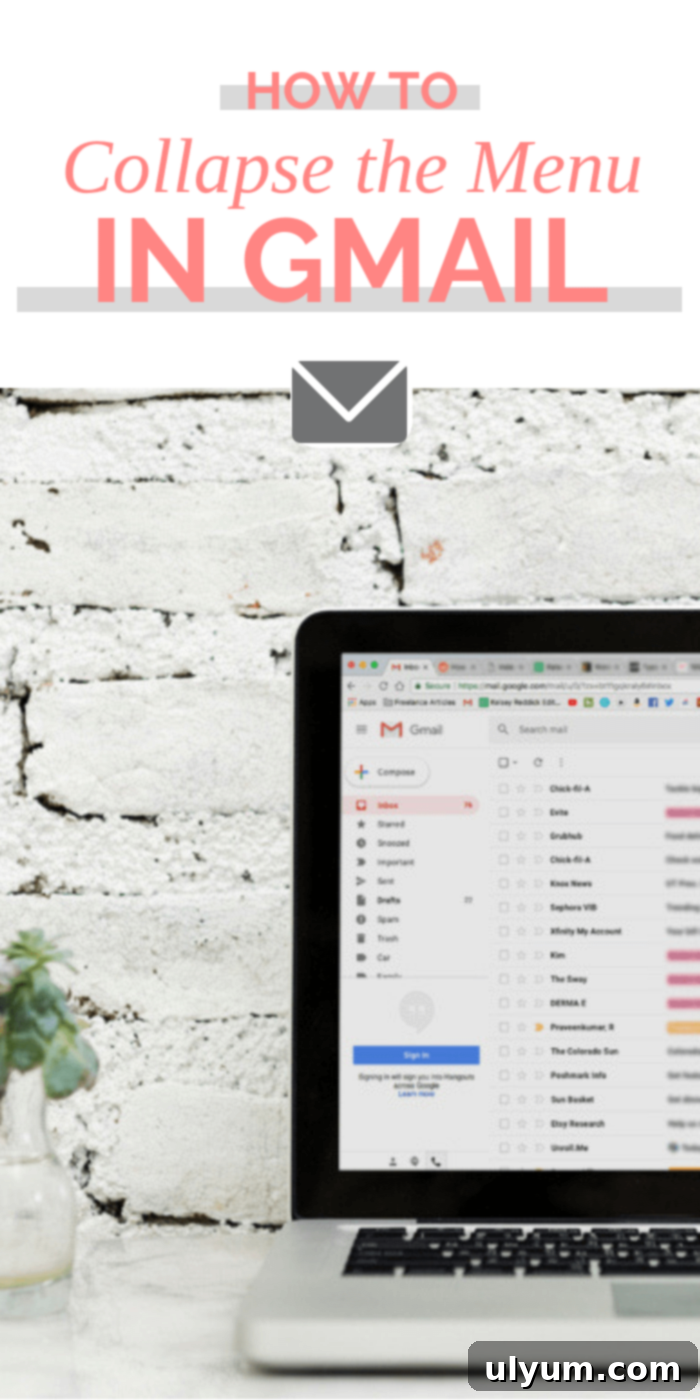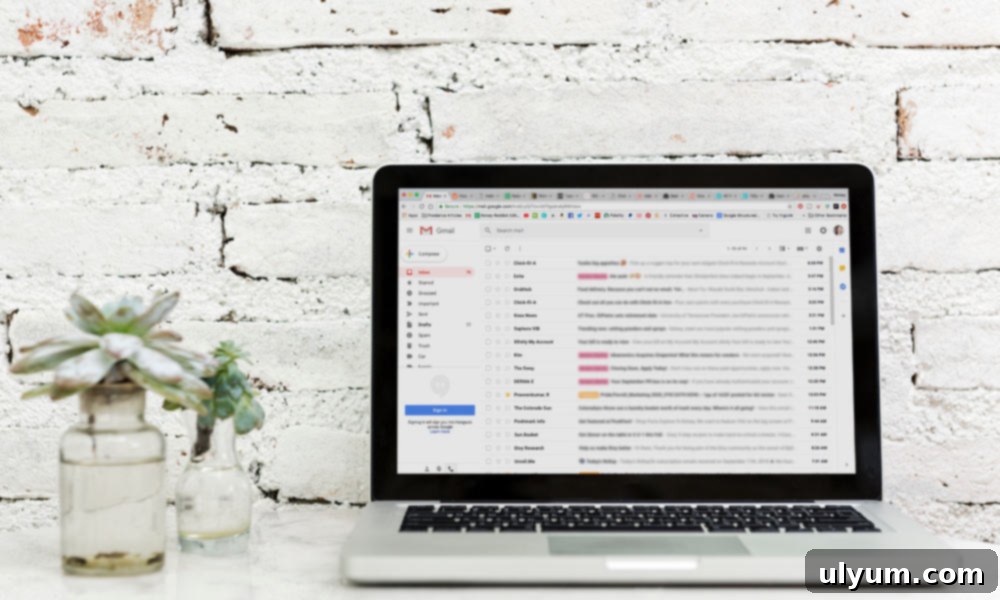How to Permanently Unhide and Keep Your Gmail Sidebar Menu Visible for Enhanced Productivity
Navigating your email inbox should be intuitive and efficient. For millions worldwide, Gmail serves as the central hub for both personal and professional communications. However, a recent design update introduced a feature that has left some users scratching their heads: an automatically collapsing sidebar menu. If you’ve found your Gmail sidebar menu collapsed and are struggling to keep it visible, rest assured, you’re not alone. This common user experience dilemma can easily be resolved, and we’re here to show you how.
Google is renowned for its continuous innovation, regularly rolling out new features and design tweaks to enhance the user experience. While many of these updates are genuinely helpful—like smart replies or integrated Google Workspace tools—others, such as the automatic collapsing of the main navigation sidebar, can initially disrupt established workflows and cause a moment of frustration. Change, even when well-intentioned, can be challenging to adapt to, especially when it affects core functionalities you rely on daily for efficient email management.
The latest series of Gmail updates brought several notable changes aimed at improving user interaction and interface aesthetics, including:
- Helpful Reminders: These intelligent prompts nudge you to reply to emails received days ago, significantly boosting your responsiveness and ensuring important messages don’t fall through the cracks.
- A Sleek, Modern Design: Offering a refreshed aesthetic with refined interface elements that aim to provide a cleaner and more focused email environment.
- A Snooze Feature: This highly practical tool allows you to temporarily remove emails from your inbox and have them reappear at a future, specified date and time. It’s incredibly useful for managing your focus, prioritizing tasks, and handling emails when you’re ready, not when they arrive.
- A Collapsing Sidebar Menu: The primary focus of this guide, this feature was designed to maximize screen real estate, particularly beneficial for users with smaller displays or those who prefer a minimalist interface.
As a professional who frequently uses personal email for business communications, the snooze feature has been a game-changer for managing an otherwise overwhelming inbox. It allows for a more organized approach to follow-ups and task prioritization. However, the collapsing menu presented a different challenge. Initially, the automatic hiding of crucial navigation links felt counter-intuitive and disruptive to my established email routine.
But upon reflection, the rationale behind a collapsing menu becomes clearer: to maximize screen space. In an age of diverse screen sizes, from compact laptops to expansive desktop monitors, designers often strive to give users more room for content. This means more visibility for your email messages and less distraction from navigation elements. While this intention is commendable, it can sometimes come at the cost of immediate accessibility, especially if the mechanism for hiding and unhiding isn’t immediately obvious to every user.
The core problem arises when users aren’t aware of how to easily control this new behavior. If your left navigation panel is collapsed by default, only appearing when you hover your mouse over it, it can significantly slow down your workflow. You might find yourself constantly hovering, waiting for the menu to appear, or even struggling to locate specific labels or folders quickly. This article is meticulously designed to provide you with the definitive fix for keeping your Gmail sidebar visible and accessible, ensuring your email experience remains as efficient and frustration-free as possible.
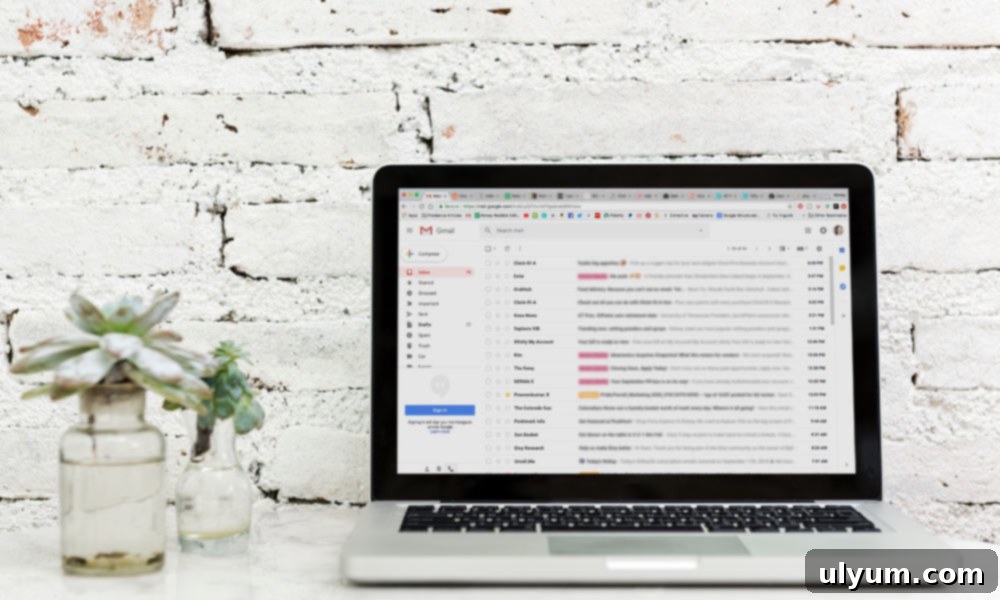
Revealing Your Gmail Main Menu: A Simple Step-by-Step Guide
The solution to keeping your Gmail sidebar permanently visible is surprisingly simple, yet often overlooked due to its subtle placement. You don’t need to delve into complex settings or modify any advanced configurations. Here’s exactly how to reveal your main menu for good, ensuring it stays uncollapsed until you decide otherwise:
- Access Your Gmail Inbox: The first step is to open your web browser (Chrome, Firefox, Edge, Safari, etc.) and navigate to mail.google.com. If you aren’t already logged in, enter your credentials. Ensure you are on the main inbox view where you typically see your list of emails.
- Locate the Main Menu Button: Direct your attention to the upper-left corner of your Gmail screen. You will see a small, distinctive icon consisting of three short, horizontal lines stacked on top of each other. This icon is universally recognized across digital interfaces as the “hamburger menu.” It’s typically positioned just above the prominent “Compose” button, which you use to write new emails.
- Click the Hamburger Menu Icon: Give this three-line button a single, deliberate click. When you hover your mouse cursor over it, a helpful tooltip might appear, confirming its function by displaying the text “Main menu.” This click will toggle the state of your sidebar.
This single click acts as a simple toggle switch: it will either hide or unhide the main menu. It’s designed for quick access and control over your interface layout.
When you click the button to hide the menu, Gmail will default to displaying only a sleek column of icons on the left side of your screen. To see the full menu with its descriptive text labels, you’ll need to temporarily hover your cursor over these smaller icons. This mode is designed for those who prefer maximum screen space for viewing emails and are familiar enough with Gmail’s icons to navigate without explicit text labels, relying on visual cues and muscle memory.
Conversely, when you click the button again to unhide the menu, the full sidebar will expand and remain visible by default. This setting is preferred by many users, myself included, as it offers instant, clear access to all navigation options without the need for hovering or guesswork. It provides a consistent and clear view of essential sections like your primary inbox, starred messages, snoozed items, important emails, sent messages, drafts, various custom labels, and the categorized inboxes (Social, Promotions, Updates, Forums).
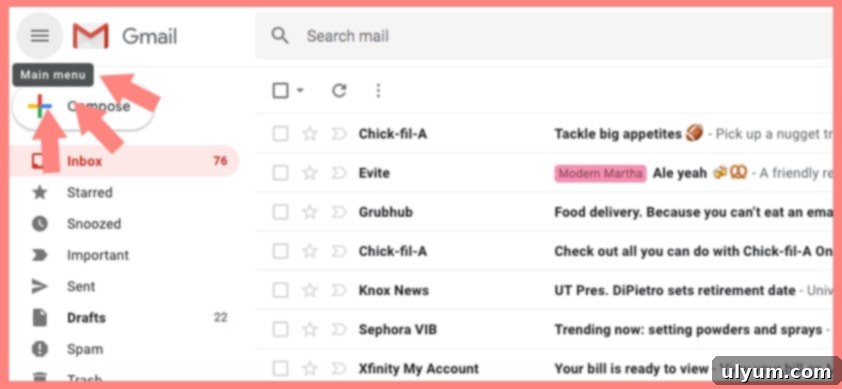
Why a Visible Gmail Sidebar Boosts Productivity for Many Users
While the goal of maximizing screen space is understandable and has its merits, for many users, including myself, a consistently visible and uncollapsed main menu is absolutely crucial for efficient and stress-free email management. My brain, like many others, processes information more effectively when it can quickly scan descriptive text labels rather than relying solely on abstract icons. When the menu collapses, it subtly but significantly impacts quick navigation and overall efficiency, especially given the numerous menu items Gmail offers:
- Inbox (Primary, Social, Promotions, Updates, Forums)
- Starred messages (for quick follow-up or importance)
- Snoozed emails (for deferred action)
- Important messages (auto-categorized by Gmail)
- Sent Mail (for reviewing outgoing communications)
- Drafts (for unfinished emails)
- Spam and Trash (for maintenance)
- Custom Labels (user-created folders for meticulous organization)
- Meet (for video conferencing links)
- Chat (for direct messaging)
Attempting to distinguish between these functions purely by small, undifferentiated icons can be a significant cognitive burden. This can lead to delays as you decipher each icon, potential misclicks, and a general feeling of disorientation. For instance, the icon for “Starred” might look similar to “Important” at a quick glance, or it might take a moment longer to recall precisely which icon represents “Drafts” or a specific custom label you created.
Furthermore, actively utilizing folders and custom labels for organizing emails is a cornerstone of an effective Gmail strategy, particularly for professionals. These custom labels allow users to categorize client communications, project files, personal emails, or subscription services, creating a highly organized and easily searchable system. When the navigation is collapsed, the full hierarchy and descriptive names of these labels are hidden, forcing you to hover and wait for tooltips, which disrupts the flow of work. Seeing the full navigation in its glory, with clear text labels, enables quick and precise access to specific email categories, significantly enhancing productivity and reducing the mental effort required to manage your inbox effectively.
The Ubiquitous Hamburger Menu: Mobile Influence and Desktop Dilemmas
It’s fascinating how a simple three-line button can cause such a widespread momentary “stump” for users. The main menu button, often affectionately referred to as the “hamburger menu” due to its visual resemblance to a bun and patty, is incredibly common and widely adopted, particularly in mobile application design. On mobile devices, where screen real estate is an absolute premium, hiding navigation behind a tap-to-reveal icon is a standard and expected design pattern. Users of the Gmail app on smartphones and tablets, for example, are quite familiar with this concept; the menu often doesn’t appear at all unless you tap the icon on the left side of the search bar.
However, the transition of this design pattern from mobile to desktop applications can sometimes lead to confusion and a slight disconnect in user expectation. On larger desktop screens, where space isn’t as constrained, users are often accustomed to persistent, always-visible navigation elements. The desktop context sets a different expectation, and when an element that was previously always visible suddenly becomes collapsible, it can feel less like an optional design choice and more like a missing feature or an unexpected change in behavior. This is likely why so many users, myself included, are initially thrown off by its desktop implementation and seek out tutorials like this one.
The irony in this situation is that the solution to keeping the Gmail sidebar visible is incredibly simple, often hidden in plain sight. It’s also quite easy to accidentally click this button, perhaps while aiming for the frequently-used “Compose” button right below it, inadvertently collapsing the menu without immediately realizing how to reverse the action. This common scenario highlights the delicate balance user experience (UX) designers at Google and other tech companies constantly grapple with. They aim to innovate and streamline, but must also consider user habits and intuitiveness.
UX changes are indeed the kinds of challenges that keep Google Developers up at night. They ponder crucial questions like: “Will users intuitively understand how to collapse the menu if they wish?” and “More importantly, will they know how to unhide it should they accidentally collapse it or simply prefer it visible?” The answer, as this article demonstrates, is often “maybe.” And when the answer is “no,” there’s typically a helpful tutorial or guide waiting to assist. So, if you were initially stumped by your disappearing Gmail sidebar, don’t fret; you’re in excellent company, and it’s a common experience that many have navigated before you.
Take Control of Your Gmail Experience and Optimize Your Workflow
The good news in all of this is that Gmail empowers you with the control to customize your interface to suit your personal preferences and working style. Whether you prefer the minimalist, icon-only view to maximize your screen space for reading emails, or you value the immediate clarity and accessibility of an expanded navigation sidebar for quick sorting and folder access, the choice is ultimately yours. A simple click on the hamburger menu icon is all it takes to switch between these modes, allowing you to tailor your Gmail environment for optimal personal productivity.
This ability to customize extends far beyond just the sidebar. Mastering Gmail involves a deeper understanding of its many powerful features that can transform a chaotic inbox into a well-oiled communication machine. By taking control of seemingly small interface elements like the sidebar, you’re taking a significant step towards a more efficient and less stressful digital life. If you’ve just solved your sidebar dilemma, you’re on the right track to a more organized and productive email experience.
Further Enhancing Your Gmail Productivity: Beyond the Sidebar
Now that you’ve mastered the art of managing your Gmail sidebar and ensuring your main menu is always visible, why stop there? An organized and efficiently managed inbox is a powerful tool for productivity, significantly reducing stress and ensuring you never miss an important message. As a dedicated Gmail user since its beta testing days (which I believe was around 2004), I’ve accumulated a wealth of practical knowledge on how to leverage its full potential. I’m excited to share my top strategies for taming even the most unruly inboxes.
I highly recommend checking out my comprehensive guide on tips for organizing your Gmail inbox. In it, I dive into practical techniques that will revolutionize the way you handle email, saving you time and mental energy:
- Effective Use of Labels: Learn how to create and apply labels strategically to categorize and retrieve emails effortlessly, transforming your inbox into a structured filing system.
- Automating Your Inbox with Filters: Discover how to set up intelligent rules that automatically sort, archive, mark as read, or even delete incoming emails based on sender, subject, or keywords, truly automating your email workflow.
- Changing Default Sorting: Understand how to adjust Gmail’s default behavior for incoming mail to better suit your workflow and prioritize what matters most to you.
- Mastering Email Archiving: Learn the subtle art of archiving emails to keep your inbox clean and focused on actionable items, without deleting important information that you might need later.
- Leveraging My Favorite Add-on: I reveal a powerful, third-party add-on that significantly streamlines email management, particularly for subscription-heavy inboxes.
Are you curious about my favorite add-on? It’s a fantastic and often overlooked tool that consolidates all your subscription emails, newsletters, and promotional content into one easy-to-read daily digest. This drastically reduces clutter in your primary inbox and helps you stay on top of information without them overwhelming your main communication stream. Imagine opening just one email to see all your subscriptions, instead of dozens crowding your focus!
What are you waiting for? Take the next crucial step in transforming your Gmail experience from merely functional to exceptionally efficient and organized. By implementing these strategies, your future, more productive, and less stressed self will undoubtedly thank you.